- 2018 MD Online IEP System Users' Guide v14
- Orientation
- Getting Started
- Locating a Student's Case
- Student Compass: Aggregate Level
- Student Compass: Student Level
- Meetings
- IEP Development
- Identifying Information
- Eligibility
- Participation
- Present Levels
- Special Considerations
- Goals
- Services
- LRE and Placement Summary
- Utilities
- Student Compass Wizards
- Transferring and Exiting Students
- Forms and Logs
- Reports
- Additional Case Level Functions
- County Level/Data Manager Functions
- Managing User Accounts
- Editing Demographic Information
- Technical Support & Troubleshooting
Interventions Monitoring
Interventions can be added to each goal by clicking the Add Intervention button on the IEP Goal tab or clicking the Intervention tab. Progress on the intervention can be tracked on the Intervention page by clicking the Track Progress button. Similar to designing IEP goals, users will be able to enter specific information regarding Interventions. Start and end dates will be visible underneath the Intervention title. Specific criteria regarding intervention progress can be added using a drop-down menu. Progress on Interventions will be displayed as a Spark Line on the Intervention tab after two progress updates are saved. Interventions associated with IEP Goals will be visible directly beneath the IEP Goal and Objectives on the Progress Monitoring tab.

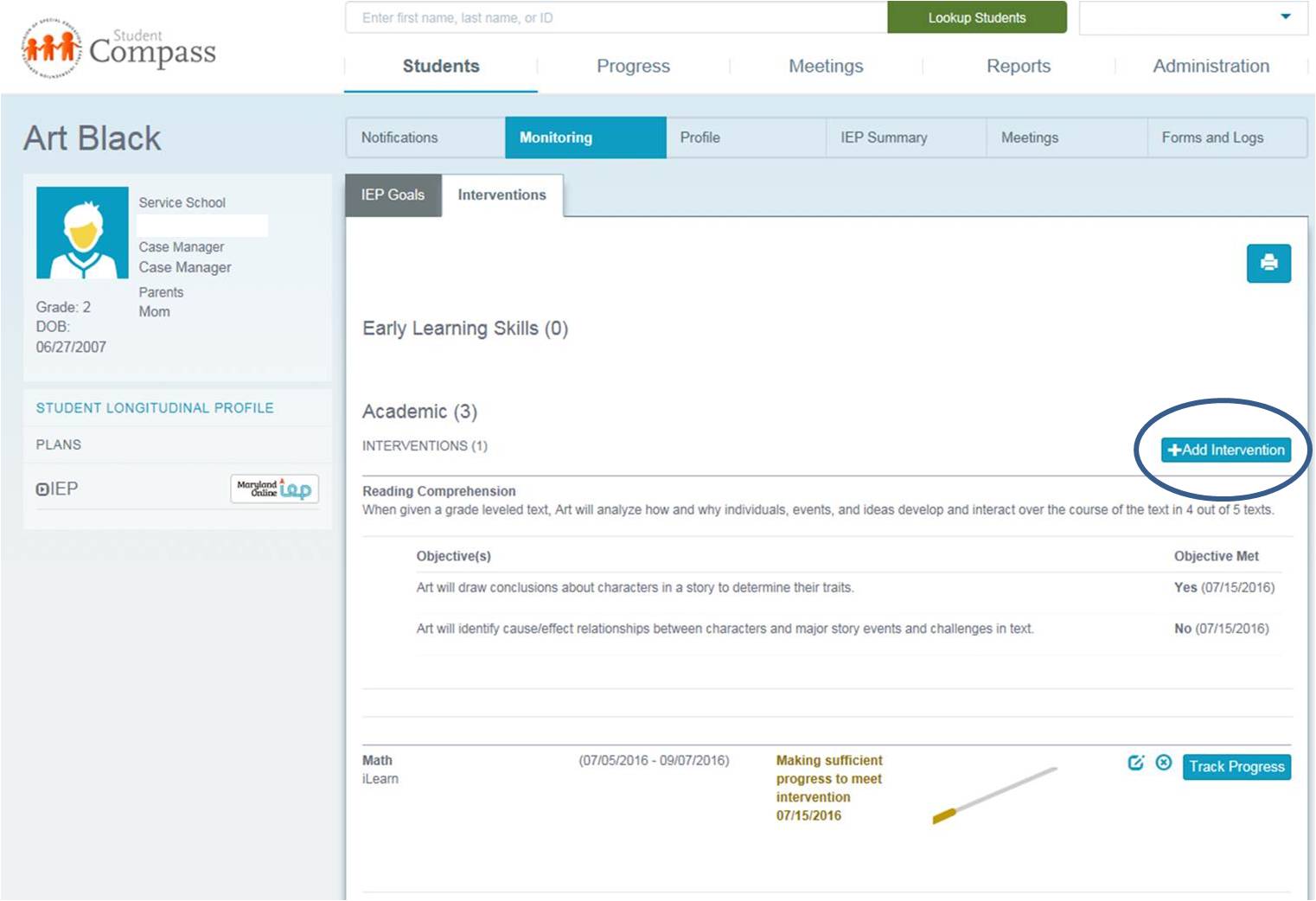
Add Interventions
Each Local School System (LSS) sent approved Interventions to be part of Student Compass in the Maryland Online IEP system.
1. Click on the Interventions Tab or the Add Intervention button on the IEP Goal page.
2. Click on the Add Interventions button next to the correct goal.
3. Select an intervention from the Intervention drop-down list. Also, select a location, frequency, number of sessions, minutes per session, and provider from those drop-down lists. Type begin and end dates.
4. Click on the Save button.

.jpg)
Track Progress
Progress on the success of how a particular intervention works with a certain goal can be collected and tracked.
1. Click on the Track Progress button next to a particular goal to enter intervention progress data for that goal.
2. Review Past Progress information.
3. Select a Progress Code radio button. Type a date of progress report, and description of progress, student's attendance, and number of sessions.
4. Click on the Save button.



