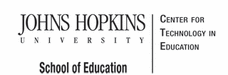- MD Online IEP System User Guide
- Orientation
- Getting Started
- Locating a Student's Case
- Student Compass: Caseload Level
- Student Compass: Student Level
- Meetings
- IEP Development
- Identifying Information
- Eligibility
- Participation
- Present Levels
- Special Considerations
- Goals
- Services
- LRE and Placement Summary
- Additional IEP Functions
- Transferring and Exiting Students
- Forms and Logs
- Reports
- Additional Case Level Functions
- County Level/Data Manager Functions
- Managing User Accounts
- Editing Demographic Information
- Technical Support & Troubleshooting
Forms
The Forms and Logs section in the Student Compass module provides access to several special education forms useful for managing a student’s case. The forms are listed under the headings of Process Forms and Supplemental Forms. Forms are an optional feature of the MD Online IEP and use of some or all of the forms is determined individually by each local school system.
Note: County Level/Data Managers with Forms Administrator permission are able to determine which forms are available to their users in the local school system.
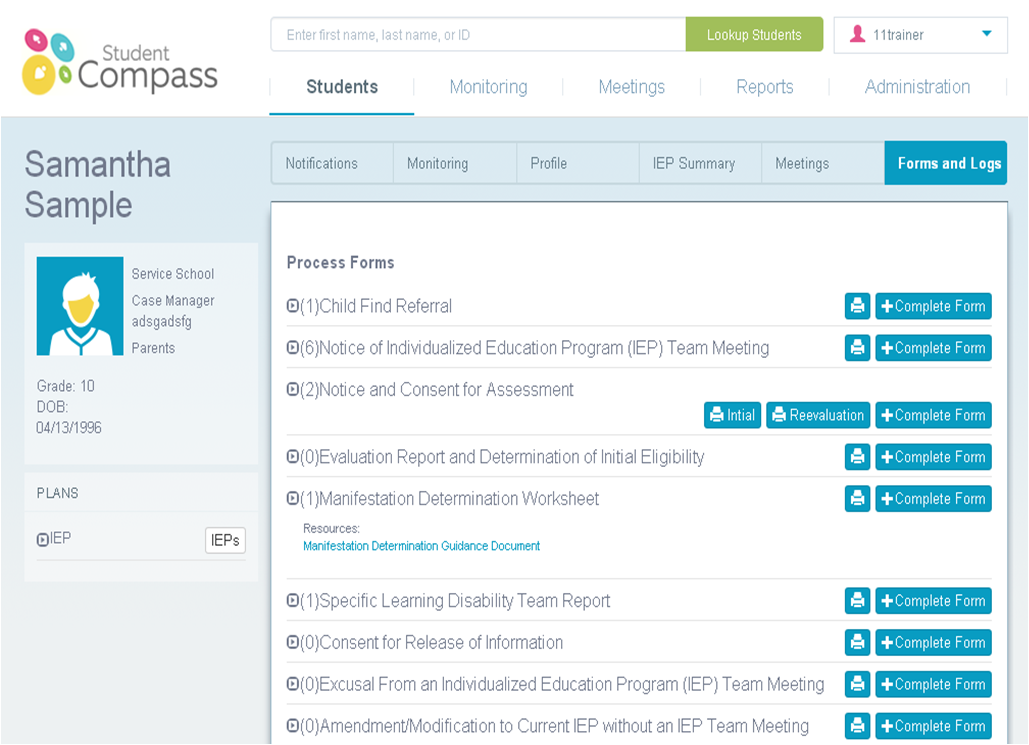
General information regarding the completion of Forms in the Student Compass section of the Maryland Online IEP system
The following functions apply to all forms available in the Forms and Logs section:
• Forms are associated with a student’s record, be sure to access a student’s record before choosing a form.
• Some forms have multiple sections to be completed. These are to be completed in the order listed. The first one listed must be completed and saved before accessing any additional options.
• The Form Completed On Date/Date of Notice located at the bottom of the page or the first page of a series of pages is required and is not editable after the screen is saved.
• All required fields must be completed to successfully save a form.
• Completed forms may populate corresponding fields within the student’s IEP; however, be sure to review all screens within the student’s IEP for accuracy.
To Complete a Form
1. Select Complete Form for the form that is to be filled out.
2. Complete and navigate through each section to complete a form in its entirety. After successfully saving this section of the form, look for "successfully saved" message at the top of the screen in green.
3. While completing each section, be sure to notice the green "INFORMATION SUCCESSFULLY SAVED!" in the header to ensure the page has been saved.
User can print a completed form by clicking the Print button next to the date of the form. An option to Print a Blank Form is also available.
Open a completed form to review or edit by clicking the date of the form in the list underneath the title of the form.
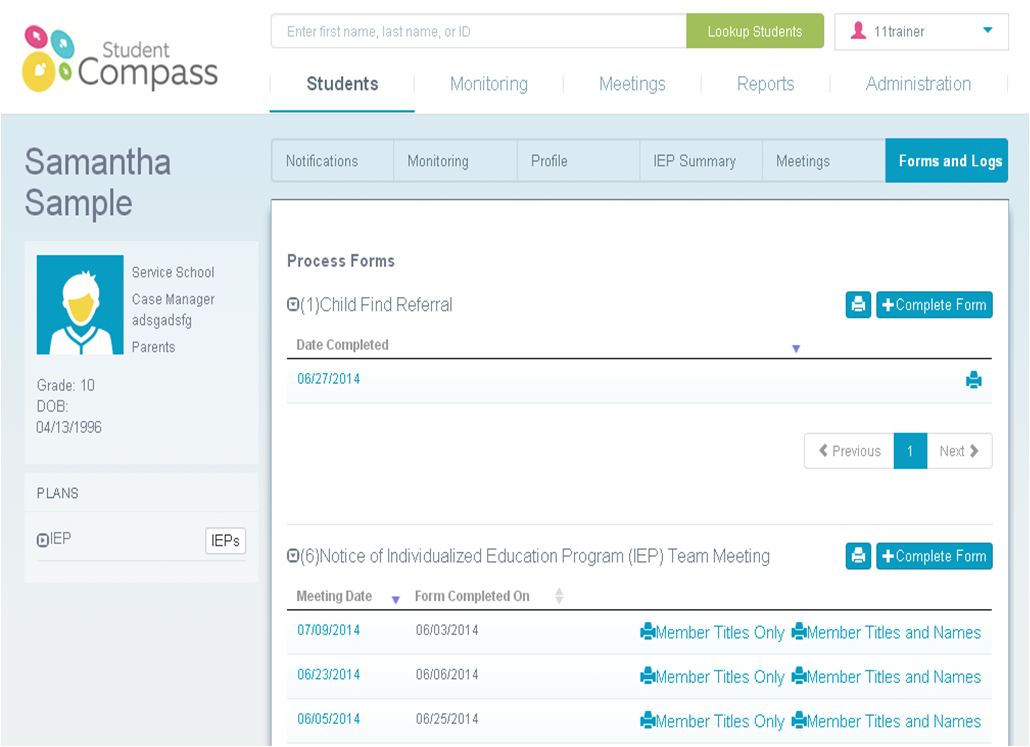
Note #1: County Level/Data Managers with Forms Administrator permission are able to delete individual student forms.
Note #2: All forms can be reviewed at: www.cte.jhu.edu/MDIEPDemo. After accessing a student from the Case Matrix: Cases tab, click the Forms and Logs button.