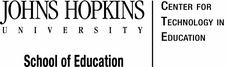SET-Up
SET-Up
There are two ways to access a student’s IEP and both begin with locating the student’s 
After logging in, a Teacher or School Based Administrator will have the Notification page displayed. To access a student, you can select a student from several locations (see screenshot below).

SET
S - Sit and organize resources needed to complete this PD activity:
- Access to MD Online IEP System
- Access to MD Online IEP User Guide
E - Examine directions:
- Think about your prior experiences with the MD Online IEP System.
T - Take the Challenge! The Challenge Question guides the content included in this PD Activity:
How does a user of the MD Online IEP System locate a student’s IEP record in Student Compass and complete its development in the IEP module?
**You will be asked to reflect on your response at the end of the PD Activity.**